We love to see how our subscribers make each quilt their very own. Share your project with the Quiltster community on Facebook and tell us a little about the story behind it. When we share our stories, we connect and inspire each other!
Part 1: Share your project to the Quiltster Gallery (3 easy steps!)
Part 2: Share your Gallery Page to Facebook. (2 easy steps!)
Part 1: Share your project to the Quiltster Gallery
Projects shared to the Quiltster Gallery can be seen by other Quiltster users where they can view, like, pin, share or comment on your project! Only people with Quiltster subscriptions can see what is in the Quiltster Gallery. Once in a while, we select particularly special projects to feature on our public facing pages to share with the world! To find out how to share your project with anyone, see Part 2. Here is how you can make sure your project is featured in the Quiltster Gallery:
- Inside the Project Editor screen, click the “Share” button on the left toolbar.
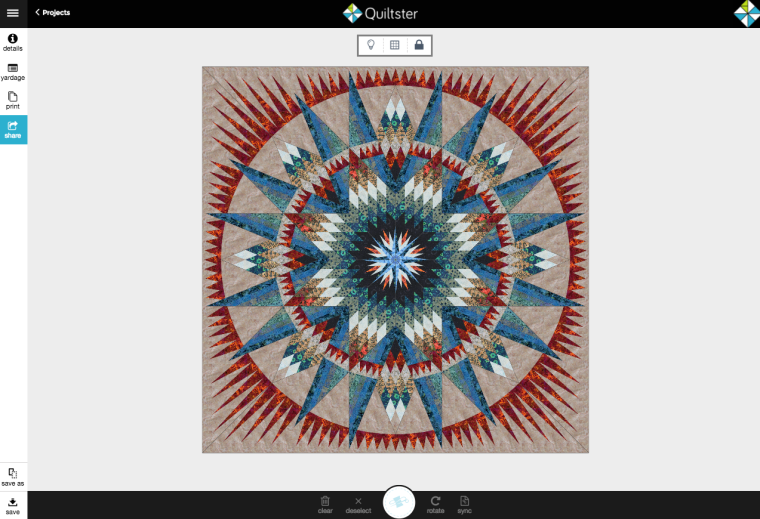
2. Click “Share Now”
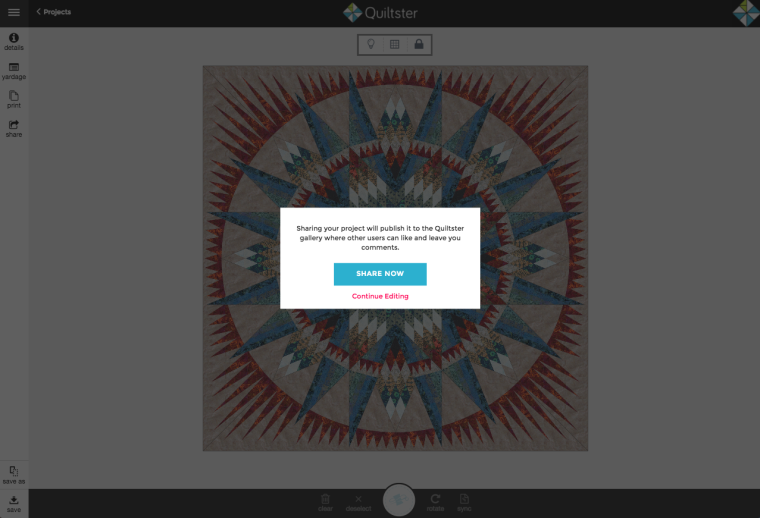
3. Click “Visit Share Page” to be taken to your project in the Quiltster Gallery.
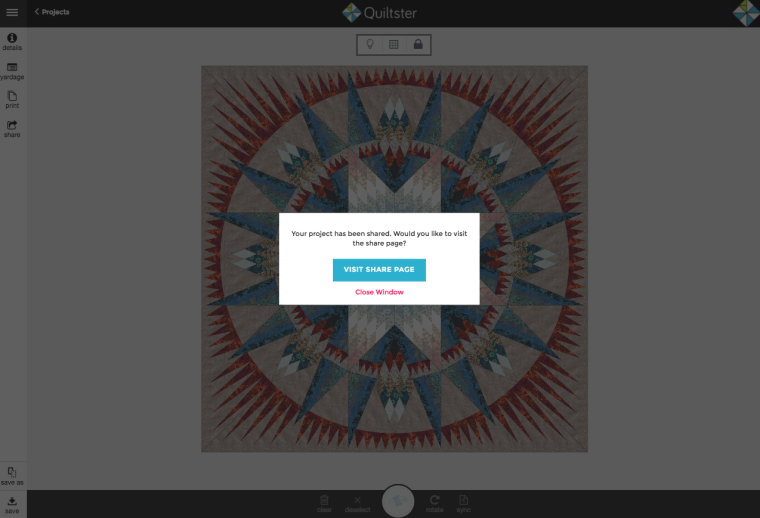
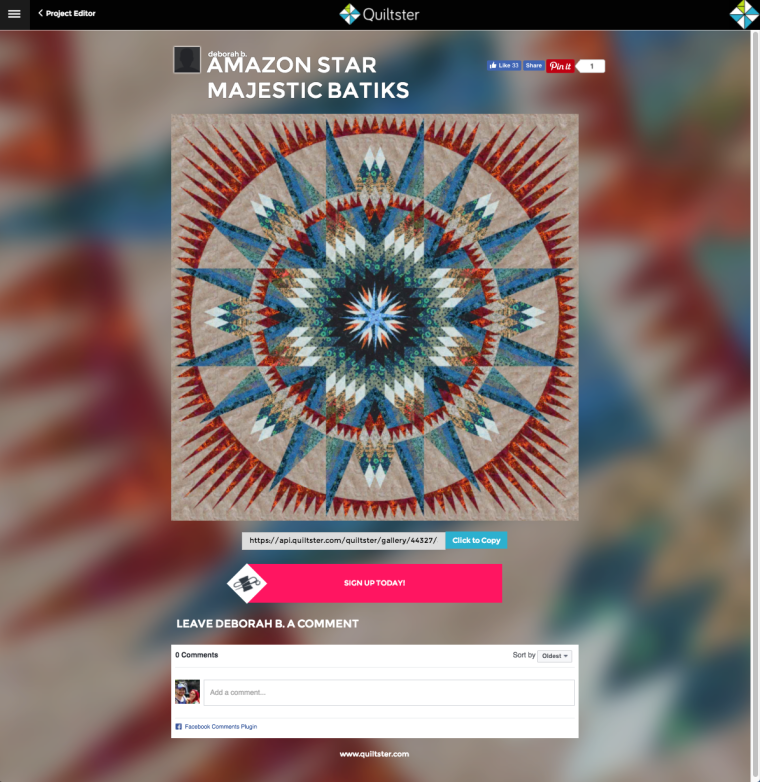
Congratulations! You have shared your project to the Quiltster Gallery for other Quiltster users to admire and comment on!
You can see which projects you have shared by the “Shared” marker the “My Projects” section.

Part 2: Share your Gallery Page on Facebook
- Go to your Gallery Page and click the “Click to Copy” button located directly under the picture of your quilt.
This will save a copy of the shareable URL to your Gallery Page. Using this allows anyone (with or without a Quiltster subscription) to see, like and share your project.
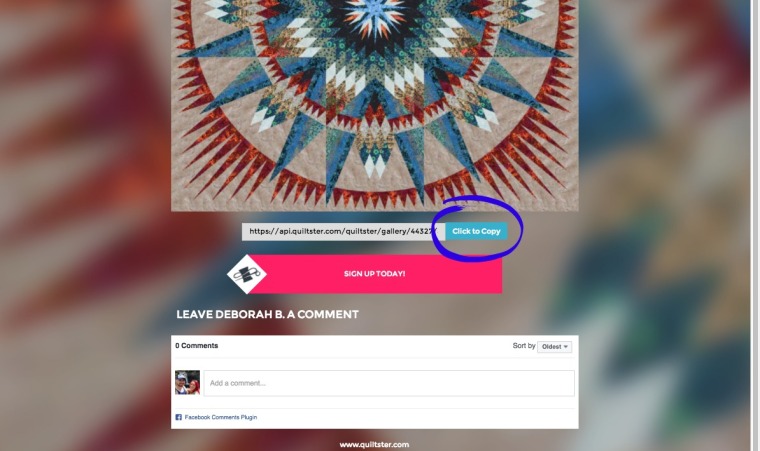
2. In a new tab open Facebook and create a new post. All you have to do is paste the URL inside the new post.
When you paste the URL inside a Facebook post, the image of your quilt will automatically appear. You can add any text you wish, then complete your post noting anything you wish to say. Make sure to use hashtag #MyQuiltster and tag @Quiltster so we can see too!
Example post:
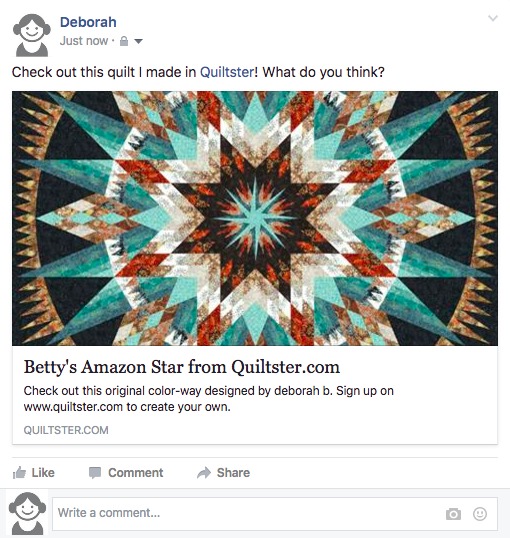
Congratulations! You have just shared your project to Facebook!
Watch the whole process in this tutorial video:
https://www.youtube.com/watch?v=9ejgGEzc4VI
Every quilt has a story, the best ones begin with Quiltster. #TellYourStory
Happy Quiltstering!
