Now that you’ve completed creating your unique colorway in Quiltster, you’ll want to gather all the materials together and get sewing as soon as possible!
Here’s how to use the Print Page which will provide you with a high resolution image of your quilt along with a complete and accurate Yardage Chart:
- From your Dashboard, go to “My Projects”
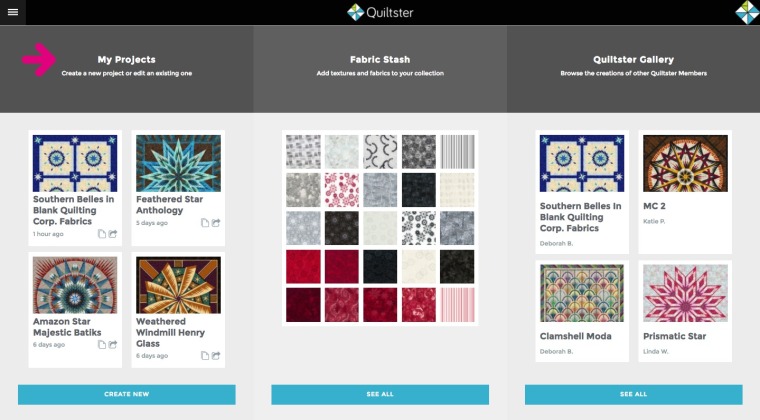
2. Click the print icon on the card of the project you want to print.
![]()
Here’s what the print button on the project card looks like up close:
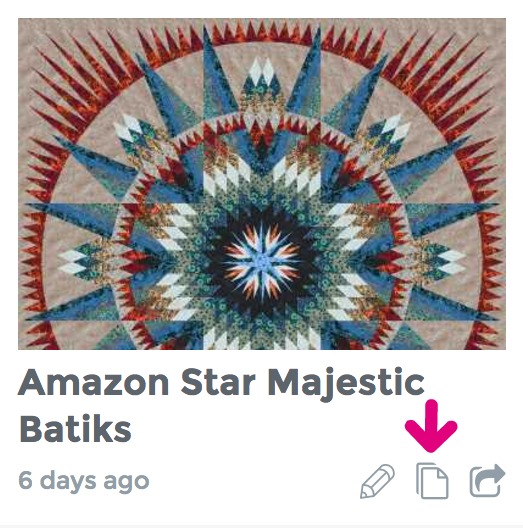
3. On the print page, click the “Print” button located directly under the image of your quilt.
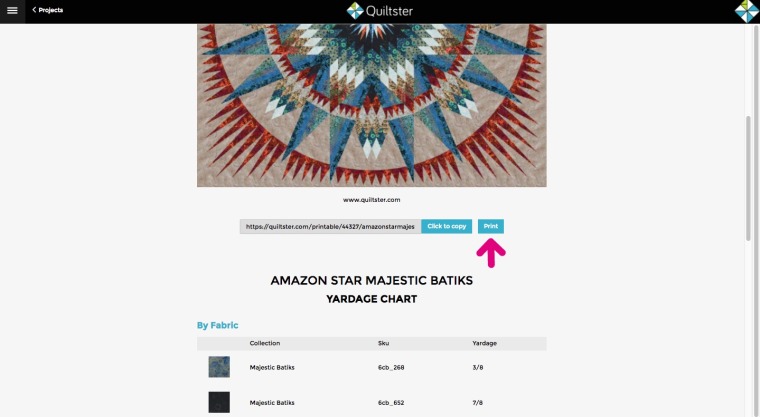
4. Select the print options you prefer and print your project!
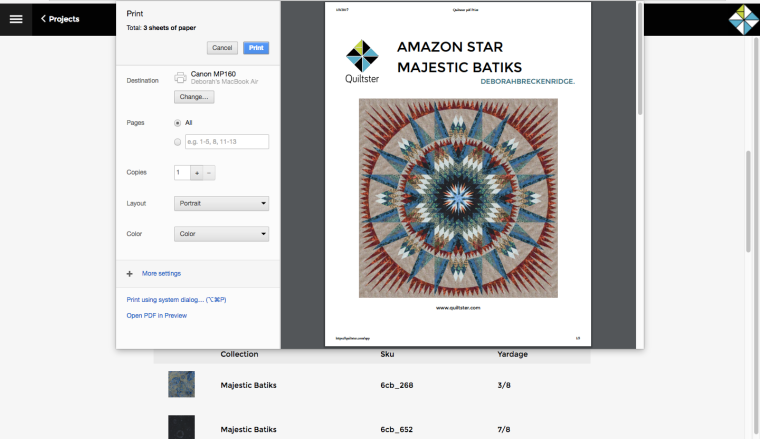
Hint: If you wish to save a PDF of your Print Page to your computer, simply change your printer options to “Save as PDF” instead of selecting an actual printer during this last step. (Options may differ from device to device.)
